There are many considerations to be made when deciding on technology for your student. It can be a big investment, so doing research is key.
Here are 5 tips to help you choose the right laptop:
1) Ask the school.
Most schools in Alberta will recommend a laptop based on the tools teachers are using in the classroom.
This is also helpful because staff are familiar enough with the computer to assist with troubleshooting minor issues. This means your student is less likely to be left behind.
2) Consider the stage they’re at in life.
How many years before they graduate middle school, high school, and post-secondary? If you choose strategically then you likely only need to purchase two or three laptops over a nine to eleven year period.
Spend more on a laptop up-front, and back it up with in-store protection or warranty upgrade. If you’ve ever experienced downtime or loss of data at work, you’ll know how frustrating and damaging that can be. Imagine your student losing their essay or classroom notes.
3) Do they already use their cellphone for everything?
You might buy an expensive laptop that allows for gaming, movies, video and photo editing, and a whole host of other power-hungry features, only to discover your student does all of those things on their phone! You may discover they only use the laptop for class notes and printing! (this happened in our CEO’s family)
4) What do their friends have?
It can be tempting to hand your student a used laptop you bought from work but, in 2019, technology can be as important as clothing.
Talk it out with them. Some students could care less about their laptop, it’s the cell phone that really makes them stand out. Others use their MacBook Pro to make a fashion statement.
5) Plan for two trips to the store.
Write down the make and model of the unit(s) you’re considering and search online for reviews.
– Use keyword searches like “Surface Laptop for student reviews”. Make sure the reviewer actually had actual experience with the laptop.
– Use a simple search like “Google PixelBook 2” and look for sites that show “4.6 stars from 796 reviews”.
Pro tip: Microsoft and Apple stores offer student discounts!
While there are many other considerations to be had, we hope this helps you and your student navigate through this difficult, paramount and potentially expense purchase.
BONUS TIP: Perform a Windows 10 Fresh Start
Most laptops manufacturers will pre-install loads of software appropriately labelled “bloatware”. These packages are not only unwanted, they can slow your brand new computer down to a crawl!
To fix this, follow these steps BEFORE using your new laptop:
1) Click the Start menu and select the gear (settings) icon
2) In the Settings window, select Update & Security
3) In the left menu, select Recovery
4) Click the link “Learn how to start fresh with a clean installation of Windows” under More recovery options
5) Click Yes in the “Did you mean to switch apps?” window
6) Click the Get Started button